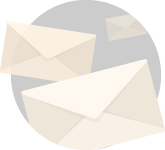Warning: It is the responsibility of the user the ensure any attachments still required are saved to another location prior to deleting from Outlook.
- Click File.
- Click Cleanup Tools > Mailbox cleanup…
- Check the Find items larger than 250 kilobytes radio button, then click Find.
- Click on Size to sort the search list by the size column, this will assist in locating the emails with the largest attachments.
- Double click the email with the large attachment to open it > right click on the attachment > click Remove Attachment.
Note: After deleting large items in Outlook, remember to empty the Deleted Items folder.